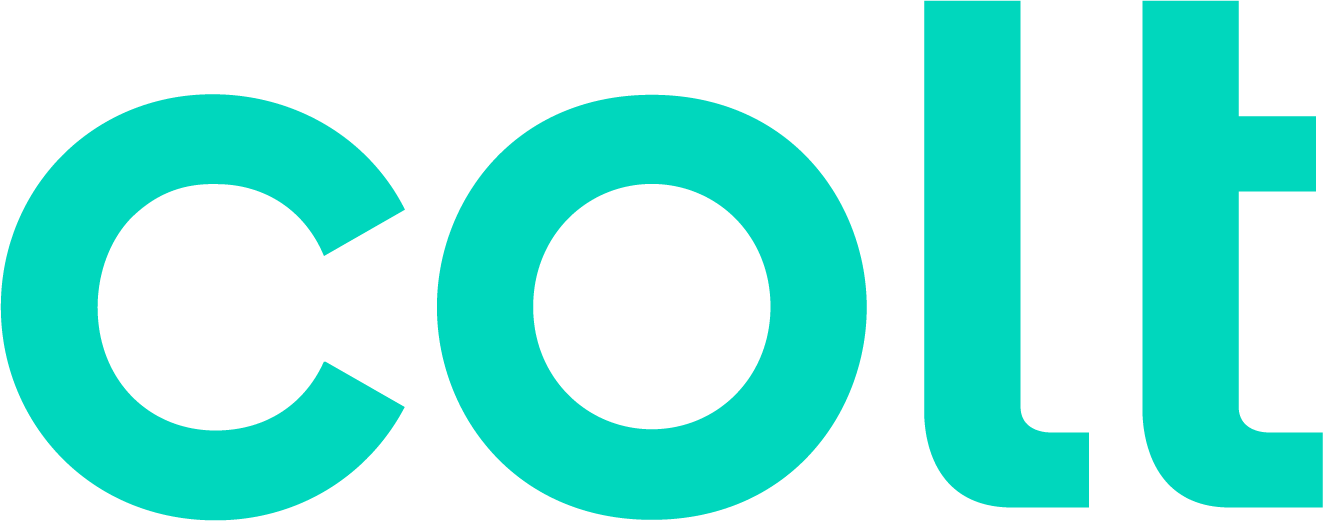Colt help
Clearing your browser cache, cookies, and history
If you're experiencing glitches when you work in Control Center, the solution might be as simple as clearing your browser cache, cookies, and history.
Your browser lets your computer talk with the internet to serve up web pages. To do its job, it must "remember" certain things. For example, instead of wasting time reloading the same images or even entire web pages, over and over again, your browser will save some of this information for faster downloading times. And, depending on your computer settings, it may also remember addresses of websites you've visited, documents you've downloaded, your search history, commonly used passwords, and data from advertisers.
Sometimes all that history can cause problems. If you're repeatedly experiencing trouble loading a web page, a first troubleshooting step is to clear your browser cache, cookies, and history. This forces your browser to look for fresh information and stop loading old data.
For instructions on how to clear cache, cookies, and history, find your browser listed below and click the appropriate links for detailed instructions. (Not sure what browser you’re using?)
It's also a good idea to make sure you keep your browser up to date. An outdated browser can cause (or contribute to) issues with Control Center.
Not quite right?
Try one of these popular searches:
Explore Control Center
Top 10 articles
- Troubleshooting login problems
- Retrieving your username or password
- Signing in to Control Center
- Adding accounts to an enterprise ID
- Requesting a PDF copy of an invoice
- Creating a repair ticket
- Creating a disconnect request
- Deactivating or reactivating a Control Center user
- Creating a new user
- Editing a notification setting